22 Sep REALTORS: Learn How To Change Your Internet Browser Home Page to Something Useful
Every Tuesday, here at the CV Escrow website, we post Technology Tips designed to help you, the REALTOR, grow your business, keep up to date on the latest technologies, and move you forward into the new era of real estate.

When you open your internet browser window, wouldn’t it be nice to see something useful? Is there a site you visit every time you browse the web? If so, wouldn’t it be helpful to have that set as your home page on your browser? It’s very simple to change and this week’s tech tip is designed to show you how to do that.
Some suggestions of sites that might be relevant to a REALTOR to set as your default home page:
- Your MLS login screen (are you at the computer mostly to check the MLS?)
- CVEscrowBlog.com (new tech tips and escrow posts will automatically appear on your homepage!)
- AgentGenius.com (real estate magazine)
- MyTechOpinion.com (tech magazine for the real estate industry)
- Google.com (the search engine – good one to choose because it loads quickly)
- WSJ.com (leading business and financial news)
- InmanNews.com (real estate news)
- Realtor.org (NAR’s REALTOR site)
First step is to pick a default home page. Select one from the list above or select your own (ANY website will work).
Once you decide what site you want, follow these step by step directions on how to change your default home page to something useful.
Most of our readers are on PC’s and using Internet Explorer, so these directions are geared towards them. If you are on a Mac and in Safari, directions can be found here and if you are using Firefox, you can find directions here.
To change your homepage in Internet Explorer (example is for version 7…other versions might vary slightly):
- Open Internet Explorer
- Go to the page you want to set as your home page (for this example, I’m using Agent Genius as my desired homepage)
- On the Tools menu, click Internet Options
- Confirm you are on the General tab, Choose the Use Current button, then Click OK



That’s it. You’re done. Next time you open up your browser, you will see the site you selected. I’m curious to hear what site you choose as your home page. Leave me a comment and let me know!
Interested in what you are reading? To automatically receive these Tuesday Technology Tips in your email box, subscribe to these articles at the top right corner of this site (www.CoachellaValleyEscrow.com) in the box titled “Subscribe via Email”.
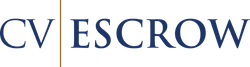
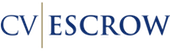
No Comments